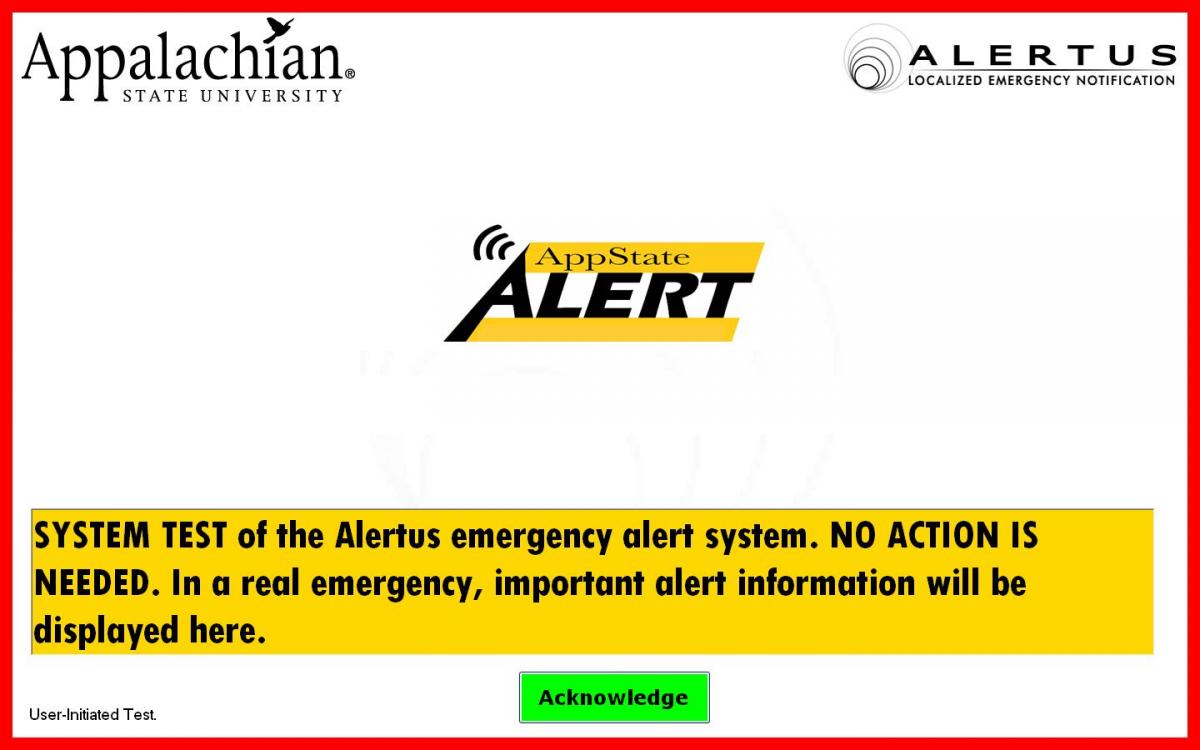Desktop alerting software enables the University to send emergency messages to all lab, classroom, faculty, and staff PCs logged into the Boone and Hickory campus networks. During an emergency situation, the screen will flash an emergency message until the user acknowledges the message.
Unfortunately, there is not a Mac client for desktop alerting at this time.
Desktop alerting is a joint project between Technology Support Services and the Office of Environmental Health, Safety and Emergency Management.
Some questions in regard to desktop alerting software:
Q. What if I do not want this on my computer?
A. Although faculty and staff may request the removal of the sofware, we strongly encourage you to keep it on the PC. The University will only test the software twice per year. The software should not affect the operation of your computer.
Q. Will the software monitor my computer in any way?
A. No. The desktop alerting software is for sending emergency messages only. The alerting software does not enable two-way communication.
Q. What about screen readers or assistive devices?
A. Text to speech only reads the time stamp of the emergency message. If you highlight the message text, the software will read the message.
Q. What do I do when the alert appears?
A. When the system alerts during an actual emergency, the screen will display very basic emergency information and direct you to www.appstatealert.com for more information. You should prepare before the alert by taking a look around this site for more information.
Q. I have a University-owned computer, why did the alert not show up?
A. There are a few reasons why the alert may not have shown up:
- The software only alerts to PCs (not Macs at this time).
- The computer must actually be logged into the network via ethernet. Wireless connections do not work like a hard connection.
- If your computer is in hibernation or sleep mode, it may not receive the alert.
Q. What does the alert screen look like?
A. The alerting screen shot is below. Notice the green 'Acknowledge' button that you will click to remove the screen and acknowledge the message.